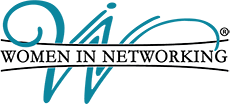5th Absence Warning: Must be sent to all members who have accumulated 5 absences in a 6 months membership term, even if the 5th absence occurs in the last week of the term. To send one out, go to: Admin/Forms/Attendance Warning Letter. Click on the member who should receive the email.
Absences: Each member is allowed 7 absences in each 6 months membership term. The member will be terminated on the 8th absence as long as 5th absence warning emails have gone out to all members who have accumulated 5 or more absences and 3 weeks have elapsed since the attendance warning email was sent out to the member.
Applications: Applications come to you in the body of an email. If you lose that email before you have approved the member, you can view it by clicking on the View button in the far left column on the Check for New Applications page.
Approving Applications: Most applications should be approved in less than a week. Occasionally, someone applies without having attended a meeting. Reach out by email or phone call and ask her to attend so she can see if it would be a fit for her.
Attendance: Must be updated on the website each week so each member can see how many absences she has accumulated for that membership term. Please print up an updated sheet for the members to sign in on each week.
Category Change: Go to Admin/Admin Section/WIN Admin/Update/Assign Categories. Scroll to member who wants to change category, select the new category from the dropdown menu, and click on Submit at the bottom. Both members of MT need to approve the change.
CFO: WIN CFO is Allyson Rayfield. Email: allysonrayfield@gmail.com. Cell: 919-996-9945. Reach out to her with any membership questions, membership issues, and category conflicts.
Chapter Change: MT must review and approve a member from another chapter who wants to transfer to your chapter to insure there are no major overlaps with existing members. May want to contact other chapter for reference on the member. WIN CFO will send you info on the member’s attendance and referral history and will tell you if the member is eligible to make the change.
Choose Category: This message will appear in the Category column of the application on the Check for New Applications page if the applicant doesn’t find an appropriate business category. She will write in what she wants to use. MC will reach out to the CFO to decide what category should be added after the application has been approved. The CFO will then add the category.
Daily Notifications: You will receive these as long as you have a new member who has not paid her dues, or viewed the NMO video, or both. Most new members pay their dues promptly, but don’t watch the NMO video on a timely basis. Reach out to them and remind them to view the video.
Direct Sales: 20% or less of your membership can be direct sales. They can talk about their product or service, but cannot talk about the business opportunity.
Duplicate Applications: Sometimes applications come in as duplicates. When application is approved, let the member know that you will have to decline the excess application. She may get a notice from the website saying she is being declined, so tell the member to ignore that notification.
Leave of Absence: Refer to policy. Approve the request on the Change Member Status page. CFO will let you know if member is eligible to take a leave.
Member Profile: A new member may and should update her member profile as soon as the MC approves the application and the member receives her username and password from the website.
Membership in 2 Chapters: A company can be a member in 2 different WIN chapters as long as there are 2 separate memberships with 2 different representatives.
Membership Team (MT): Consists of MC and President. Both members of MT (and only these 2) should be involved in all membership decisions.
NMO Video: All new members (returning members and Chamber, Charity, and Meeting Sponsors are exempt) must view the NMO video prior to doing their 10 minute presentation. Located on website under: Admin/New Member Orientation. Takes less than 20 minutes to complete. Member sends email to: allysonrayfield@gmail.com to let Allyson know she has viewed the video.
Print Forms: Click on ctrl + P to print up forms from the website.
Renewals: On the 15th of the month, the CFO sends a list to the MT’s of all members who are renewing in the following month. You will also receive a blank renewal form with suggested criteria for renewal. It is best to meet with your member to go over her renewal. Email the CFO at allysonrayfield@gmail.com ASAP to let her know you are approving the member for renewal. If not renewing the member, the renewal form needs to be completed and returned to CFO ASAP.
Subs: Someone who is NOT a member of another WIN chapter may sub for a member, but no more than 3 times a year. Sub should not be a conflict for an existing member in the chapter.
Terminating Members: Refer to policy for details. Contact CFO if a member has indicated that she is leaving WIN so CFO can terminate the member on the website. Tell CFO why member is leaving so CFO can indicate that on the member’s record. Many of our members return to WIN. If a member has unused dues and previously left in good standing, she will be given those unused months if she returns to WIN.
Username: Any member can either use the website-generated username or the email address that she used on her WIN application. If the member’s email address changes, email that info to allysonrayfield@gmail.com so she can change it on the website.
Visitors: May attend a chapter up to 3 times and then we ask her to apply or not return. If her category is already taken, she can only attend 1 time. If she applies, she may continue to attend meetings until a decision has been made on her application.
Visitors Day: Refer to Visitors Day Guide on website under: Admin/Guides/Visitors Day Guide for tips on how to have a successful Visitors Day. We waive the $25 new member registration fee for those attendees who apply within 14 days after attending your Visitors Day event. Please send a copy of the visitors sign in sheets to: Allyson Rayfield at allysonrayfield@gmail.com. Send out the Visitors Day Follow-up Email to your visitors as soon as possible after the event. This is located on the website under: Admin/Forms/Visitors Day Follow-up Email.
Visitors Sign In Sheet: Located on website under: Admin/Admin Section/WIN Admin/Attendance. It is the 4th option on that page. Click on Ctrl + P to print up the sheet.
Visitor Thank You email: Located on website under: Admin/Forms/Visitor Thank You. Send this out to each visitor who attends your regular weekly meeting. Only send this out the first time they attend. You need their email address and the date they attended your meeting to send out these emails.
©Women in Networking, Inc. | Revised 5/6/23